使用Docker安装Windows/MACos 简单上手
项目地址:
Windows
https://github.com/dockur/windows
Windows-arm
https://github.com/dockur/windows-arm
MACos
https://github.com/dockur/macos
使用教程:
1.我们需要先部署到 docker 环境再执行下面的安装命令。
2.新建docker-compose.yml文件
Windows
services:
windows:
image: dockurr/windows
container_name: windows #容器名称
environment:
VERSION: "ltsc10" # 系统标识
RAM_SIZE: "2G" # 分配的内存
CPU_CORES: "4" # 分配的核心
DISK_SIZE: "40G" # 分配储存空间
LANGUAGE: "Chinese" # 系统语言
REGION: "zh-CN" # 区域 键盘
KEYBOARD: "en-US"
USERNAME: "admin" # 系统用户名自定义
PASSWORD: "admin" # 系统密码
HV: "N" # 禁用Hyper-V功能,在威联通、群晖等部分机器上需要禁用
cap_add:
- NET_ADMIN
ports:
- 8006:8006 # 映射端口
- 3389:3389/tcp # 映射端口
- 3389:3389/udp # 映射端口
stop_grace_period: 2m支持系统版本
从以下值中选择:
| 标识 | 描述 | 来源 | 速度 | 大小 |
|---|---|---|---|---|
win11 |
Windows 11 专业版 | 微软 | 快速地 | 6.4GB |
win10 |
Windows 10 专业版 | 微软 | 快速地 | 5.8GB |
ltsc10 |
Windows 10 长期服务版 | 微软 | 快速地 | 4.6GB |
win81 |
Windows 8.1 专业版 | 微软 | 快速地 | 4.2GB |
win7 |
Windows 7 SP1 | 鲍勃·小马 | 中等的 | 3.0GB |
vista |
Windows Vista SP2 | 鲍勃·小马 | 中等的 | 3.6GB |
winxp |
Windows XP SP3 | 鲍勃·小马 | 中等的 | 0.6GB |
2022 |
Windows Server 2022 | 微软 | 快速地 | 4.7GB |
2019 |
Windows Server 2019 | 微软 | 快速地 | 5.3GB |
2016 |
Windows Server 2016 | 微软 | 快速地 | 6.5GB |
2012 |
Windows Server 2012 R2 | 微软 | 快速地 | 4.3GB |
2008 |
Windows Server 2008 R2 | 微软 | 快速地 | 3.0GB |
core11 |
Tiny 11 Core | 档案网 | 慢的 | 2.1GB |
tiny11 |
Tiny 11 | 档案网 | 慢的 | 3.8GB |
tiny10 |
Tiny 10 | 档案网 | 慢的 | 3.6GB |
要安装 ARM64 版本的 Windows,请使用dokur/windows-arm
MACos
services:
macos:
image: dockurr/macos
container_name: macos
environment:
VERSION: "ventura"
devices:
- /dev/kvm
cap_add:
- NET_ADMIN
ports:
- 8006:8006
- 5900:5900/tcp
- 5900:5900/udp
stop_grace_period: 2m支持系统版本
从以下值中选择:
| 标识 | 描述 |
|---|---|
sequoia |
macOS Sequoia |
sonoma |
macOS Sonoma |
ventura |
macOS Ventura |
monterey |
macOS Monterey |
big-sur |
macOS Big Sur |
3.执行命令
首先进入目录然后执行下面命令
docker compose up或者
docker compose -d
版权声明:
作者:wkweb
链接:https://www.wkweb.cn/2574.html
来源:哇咔资源网
文章版权归作者所有,未经允许请勿转载。
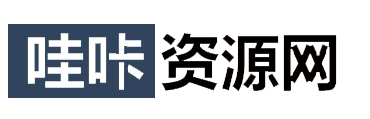


共有 0 条评论